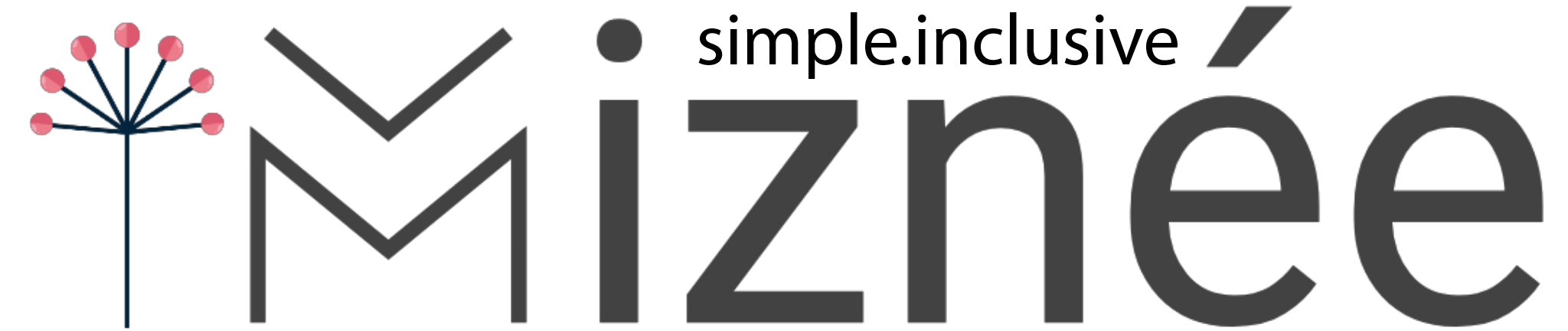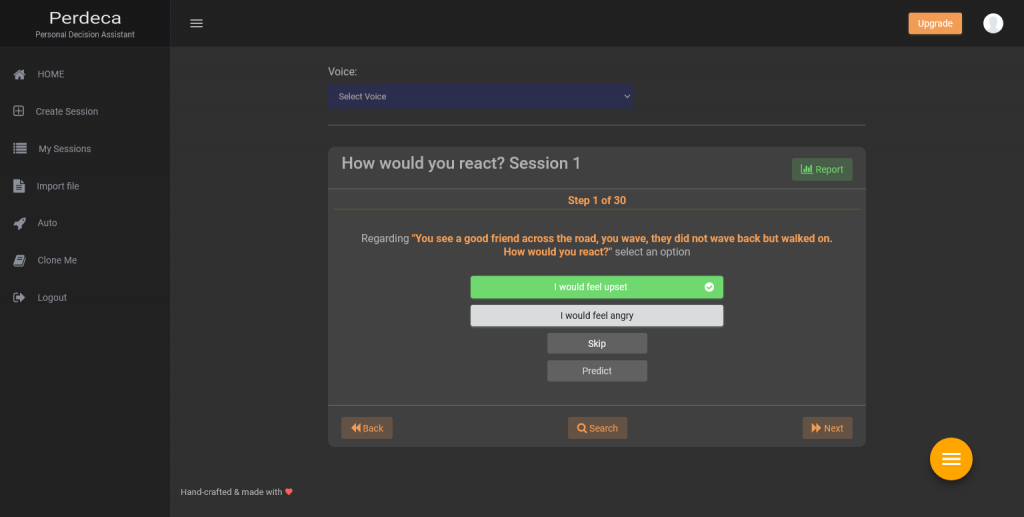How to use Perdeca
PERDECA – QUICK START GUIDE & FEATURES
– QUICK PLAY ACCOUNT REGISTRATION
With a Play account, you can only use existing session files. You cannot create them except by using the Auto create feature.
STEP 1: The Play account for Perdeca has a FREE trial option. Register with your email address and a password here. You don’t need to use your username to log in. If you wish to be able to create your own multimedia sessions, you will need a Create account. It is offered as annual or multi-year subscription.
– ALREADY HAVE AN ACCOUNT?
STEP 1: Log in with your email address and password here. You don’t need to use your username to log in.
STEP 2: Once you are logged in to the Perdeca app, you can upload any Perdeca session file and open it to start interacting with it as a user. For a limited time only, you can also create your own session files by using the Auto Create feature. For example, to quickly grab text to learn from, select Auto from the menu. Find the text file (it must only be in txt format). You can use a simple text editor like Microsoft Notepad to save your text in simple txt format. Note that Perdeca will automatically use the file name of your text file as the session title. Then decide whether you want to use missing words or missing phrases for studying. Then you will be asked if you wish to save the new sessions. Select OK/Yes. Skip to Step 4.
STEP 3: To use an existing session file, once you are logged in to the Perdeca app, select Import File from the menu. Find the session file where you saved it and select it. Then you will be asked if you wish to open it. Select OK/Yes.
STEP 4: The session starts – You will be given two options each time and asked a question at each step. Just select one of the two options. At the end, you will be shown the result of your session and some analytics.
SHARING: You can share the completed session file with anyone else. To do this, select My Sessions from the menu, click the menu bars next to your session file then choose Export File. It can be shared by email, Whatsapp, Skype, Bluetooth or whatever medium you prefer.
With Perdeca, you will be able to use sessions downloaded easily. You can save and view the saved session and the steps you took to reach the session result. Photos, audio, music and text in any language can be used in the session.
You can share your saved session via email, social media and chat platforms such as LinkedIn, Facebook, Google Hangouts and Whatsapp. You can also share via Bluetooth and cloud drives like Dropbox.
During the session, you can click the search button in the middle at the bottom of the screen. This will help you check facts online about the pair of options and the factor you are considering at the time.
At the end of the session the most selected outcome will be displayed by Perdeca as well as the ranking of all the possible outcomes (options) and the questions/scenarios/symptoms (factors). You can also Export the analytics in PDF or CSV format.
FEATURES
- Auto sessions creation
- Use any language (audio and text)
- Use photos, audio, music or text
- Any subject
- Any option
- Any factor
- Text-to-speech for over 20 voices with auto language selection
- Perdeca records the user’s knowledge and adapts sessions accordingly
- Still and animated images, sound and text in any language can be used to create sessions
- Results analytics
- Export analytics in pdf or csv format
- Easy to use
- Automatic outcome and factor ranking
- Share your sessions via social media, chat, email, cloud drives and Bluetooth
- Share your sessions between Windows, Android, iOS and Chrome devices
- Quick facts check with Google search button
- Fast response
- Prediction based on machine-learning/AI
- Ready-to-use healthcare sessions can be downloaded
- Auto-save
- Use smartphone, tablet, laptop or smart TV