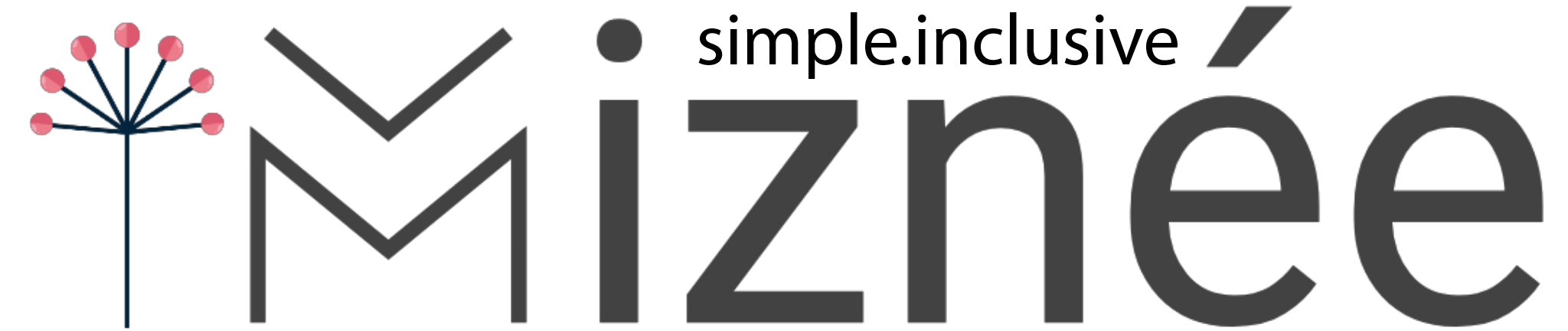PERDECA – QUICK START VIDEOS
PERDECA – QUICK START GUIDE & FEATURES
– QUICK ACCOUNT REGISTRATION (only need Username, Email & Password)
STEP 1: Register a free account here by entering a username (you can use your email address), your email address and a password. You can also log in using just your email address and your password if you have already registered.
– ALREADY HAVE AN ACCOUNT?
STEP 1: Download the Perdeca healthcare session file (for example, My COVID-19 Digital Test Kit – ALWAYS CONSULT YOUR HEALTHCARE PROVIDER FOR ASSISTANCE AND GUIDANCE ON COVID-19 INFECTION ASSESSMENT.) to the Downloads or your Desktop directory of your device.
STEP 2: Once you are logged in, select Import File from the menu. Find the session file where you saved it and select it. Then you will be asked if you wish to open it. Select OK/Yes.
STEP 3: The session starts – You will be given two options each time and asked a question at each step. Just select one of the two options. At the end, you will be shown the result of your session and some analytics.
SHARING: You can share the completed session file with your healthcare provider or anyone else. To do this, select My Sessions from the menu, click the menu bars next to your session file then choose Export File. It can be shared by email, Whatsapp, Skype, Bluetooth or whatever medium you prefer.
With Perdeca, you will be able to use healthcare digital sessions downloaded from your virtual clinic about healthcare issues. Examples are psychotherapy using well proven methods such as CBT (Cognitive Behavioural Therapy) and Mindfulness, health self-assessment on various physical health concerns such as skin diseases or self-assessment sessions such as for COVID-19 and other health concerns. You can save and view the saved session and the steps you took to reach the session result. Photos, audio, music and text in any language can be used in the session.
You can share your saved session via email, social media and chat platforms such as LinkedIn, Facebook, Google Hangouts and Whatsapp. You can also share via Bluetooth and cloud drives like Dropbox.
During the decision session, you can click the search button in the middle at the bottom of the screen. This will help you check facts online about the pair of options and the factor you are considering at the time.
At the end of the decision session the most likely outcome will be displayed by Perdeca as well as the ranking of all the possible outcomes (options) and the questions/scenarios/symptoms (factors).
FEATURES
- Use any language (audio and text)
- Use photos, audio, music or text
- Any subject
- Any option
- Any factor
- Results analytics
- Easy to use
- Automatic outcome and factor ranking
- Share your sessions via social media, chat, email, cloud drives and Bluetooth
- Share your sessions between Windows, Android, iOS and Chrome devices
- Quick facts check with Google search button
- Fast response
- Prediction based on artificial intelligence processes
- Ready-to-use healthcare sessions can be downloaded
- Auto-save
Find out more
[wpforms id=”800″]